Module 2 - Creating/Updating People
1) You can use Rock on mobile devices! Visit and bookmark https://rock.northridgerochester.com/ on your mobile device. It’s mobile friendly and doesn’t require a separate app. Go try it out and save it for “on the go” use.
2) Watch the Rock U video about Adding and Editing Individuals and Families (7m 14s). This video mentions editing financial records for families. Most of you will not have permission to edit that information in the system.
3) Watch this brief video about navigating and updating person profiles:
4) Watch this video about adding Notes to a person profile.
5) Watch this video about requesting a merge for duplicate people.
6) Watch this video about Record Statuses and Connection Statuses.
7) It’s important to understand the statuses available to a person’s record, because they explain a lot about a person’s relationship to Northridge. We’ve created a guide to help provide additional clarity and insight.
Please take a few minutes to review this guide to statuses!
The guide mentions and describes organizational tags - those are covered in more detail in Module 4.
8) Take a few minutes and explore your personal profile and the profiles of each of your family members. Please update any incorrect information.
9) Look up two other families you know well at Northridge. Update any missing contact information, profile details, etc.
10) Look up Thorin Oakenshield and take note of the members of his family. Thorin has requested some prayer. Take a look at his most recent prayer request.
11) Be creative for a moment. Add a General Note about Thorin or a Prayer Request from Thorin on his timeline.
12) Complete the survey below to confirm that you have completed Module 2.